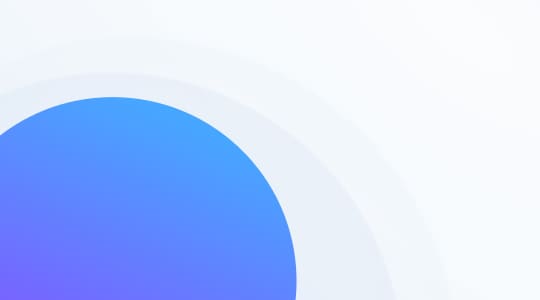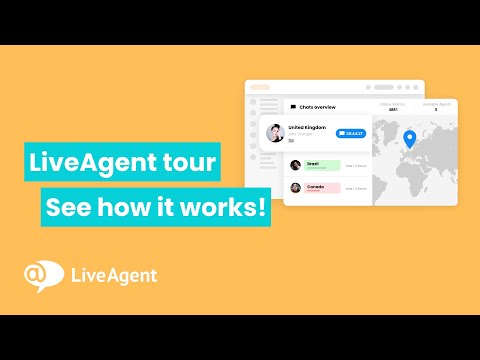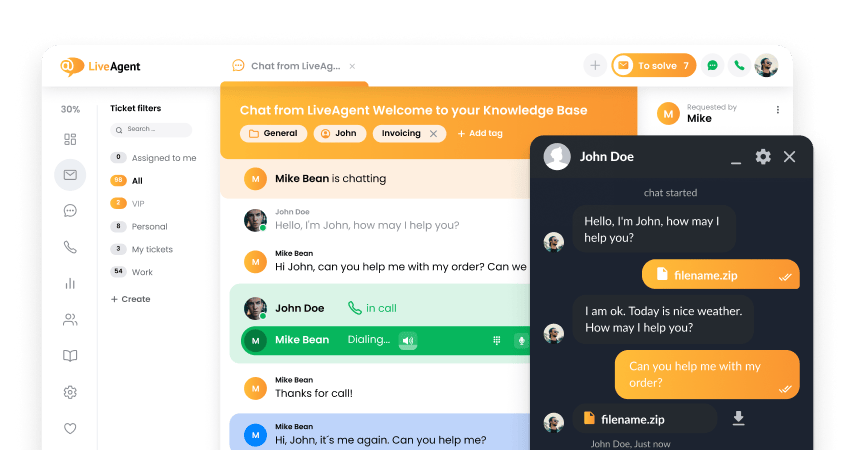What are help desk companies?
The LiveAgent companies feature lets you gather and store information about companies and organizations in your help desk software. Whether you record basic contact information or delve deep with custom fields is entirely up to you.
For example, you can create custom contact fields containing the company’s customer ID, company anniversary, or other information. The possibilities are endless, so consider what company information is important to you, and don’t be afraid to get creative.
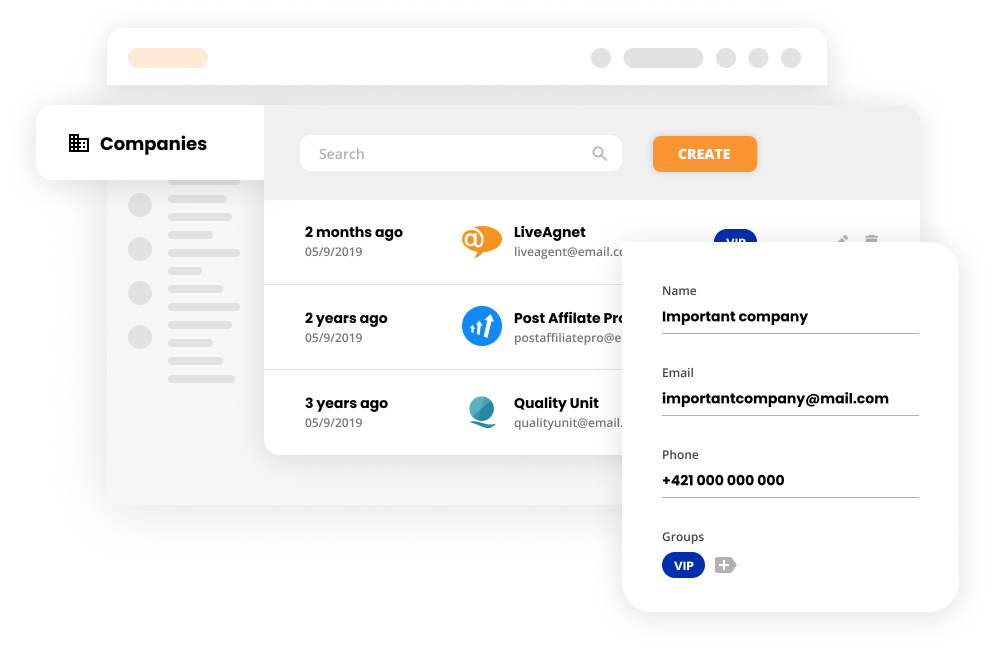
In addition to gathering information, company profiles are great for organizing your contacts. For example, if you work with multiple people from a single company, you can add their contact card to their company profile, so it’s easier for you to spot their tickets.
What kind of information can you store in the companies feature?
- Firmenname
- Company logo
- Emailadresse
- Telefonnummern
- Contact groups
- Zeitzone
- Sprache
- Notiz
- Custom contact fields
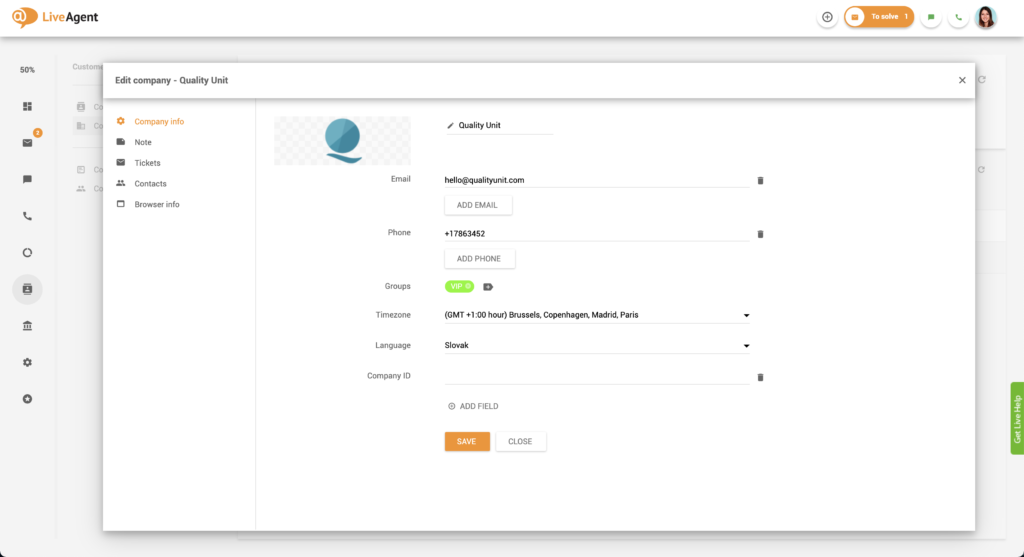
Where can I find the help desk companies feature?
- Log in to LiveAgent.
- Click on Customers.
- Click on Companies.
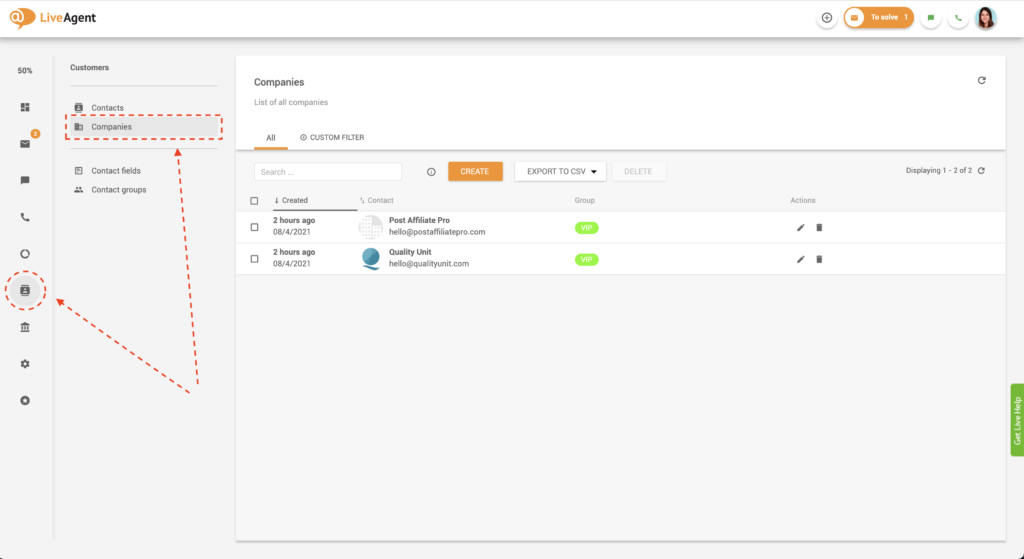
How do I create a company profile?
- Log in to LiveAgent.
- Click on Customers.
- Click on Companies.
- Click on the orange Create button.
- Fill out all the necessary fields and click on Create.
Optional: Klicken Sie auf Note tum eine private Notiz über das Unternehmen hinzuzufügen. Diese Notiz kann eine kurze Beschreibung des Unternehmens, seiner Tätigkeit, der C-Level-Führungskräfte usw. enthalten.
How do I create a custom company contact field?
Depending on your situation, follow instructions A or B.
A.) Creating a company profile and adding a custom field
- Log in to LiveAgent.
- Click on Customers.
- Click on Companies.
- Click on the orange Create button.
- Fill out all the necessary fields.
- Click on Add field.

- Click on Create field.
- Set a code name for your custom contact field. For example, it can be something like “customer_id” or “work- anniversary.” Please note that only lowercase letters, numbers, hyphens, or underscores are allowed in the code. You may not use spaces.
- Name your custom contact field. This time you can name it “Customer ID” or “Work Anniversary” without any formatting restrictions.
- Click on Type and select the input option that suits you best. For example, you can choose from a textbox input, list box, checkbox, checkbox group, or postal address.
Optional: Click on the description and write a description for the custom contact field. The explanation can provide additional information regarding the contact field for you and your staff.
- Select the Visibility option and choose whether you want the custom field to show when creating a company profile.
- Click on Create.
- Fill out the custom contact field.
- Click on Save.
B.) Adding a custom field to an existing company profile
- Log in to LiveAgent.
- Click on Customers.
- Click on Companies.
- Click on the company that you want to add a custom contact field to.
- Follow the steps 6-14 in instructions A.
Manage company contacts with ease
Working with a large enterprise? Add each contact to a company to make their tickets stand out in your inbox. Try it today. No credit card required.
How do I add contacts to a company?
- Log in to LiveAgent.
- Click on Customers.
- Click on Companies. Depending on your situation, follow instructions A or B.
A.) Creating a company and adding contacts to it
- Log in to LiveAgent.
- Click on Customers.
- Click on Companies.
- Click on the orange Create button.
- Fill out all the necessary fields and click on Create.
Optional: Click on Note to add a private note about the company. The note can include a few details about the company, what it does, who its top executives are, and so forth.
- Click on Contacts.
- Click on the orange Add button.
- Click on the left-hand side checkbox next to each contact name to select a contact. You can select as many contacts as you like.
- Click on the white Add To Company button that’s next to the search bar.
B.) Adding contacts to an existing company
- Log in to LiveAgent.
- Click on Customers.
- Click on Companies.
- Click on the company that you want to add contacts to.
- Click on Contacts.
- Click on the left-hand side check box next to each contact name to select a contact. You can select as many contacts as you like.
- Click on the white Add To Company button that’s next to the search bar.

Do I have to add contacts to companies?
Adding contacts to companies is optional. However, the feature is incredibly beneficial. It can help you keep track of all messages from a single business which is especially useful if you communicate with multiple people within the same company.
Can a contact be affiliated with more than one company at a time?
Unfortunately, there is no way to add more than one company to a contact. However, if you want to change the company associated with the contact, you can delete the contact from the initial company’s contact list and add it to a new one.
How can I benefit from organizing contacts into companies?
Organizing contacts into companies can improve your workflow. Doing so enables you to view all tickets from the company’s contacts with a single click, making it easier to filter and find specific tickets. To see all tickets from a particular company, please follow these steps.
- Log in to LiveAgent.
- Click on Customers.
- Click on Companies.
- Click on Tickets.
Optional: To narrow the search even more, click on Custom Filter and select the ticket’s status, source, tags, or other custom filters.
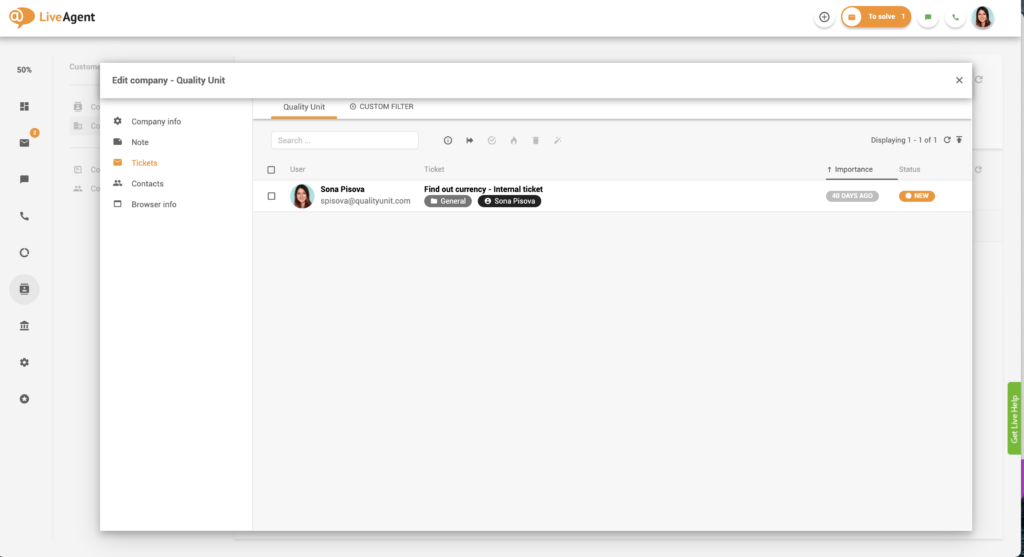
Knowledge base resources
Ready to manage company contacts with ease?
Do you work with a large organization? Add each contact to a company to make their tickets stand out in your inbox. Try it today. No credit card is required. Start a free 14-day trial.
Erleben Sie erstklassige Kundenpflege mit LiveAgent! Entdecken Sie unsere vielseitige Helpdesk-Software, die alle Kanäle integriert, und verbessern Sie Ihren Kundenservice mit fortschrittlichen Tools wie Ticketing, Live-Chat und Social Media Integration. Starten Sie Ihre kostenlose Testversion jetzt!
Erfahren Sie, wie das Kontaktcenter als ein Dienst (CCaaS) Ihre Verwaltung von Kontaktcenter-Diensten effizienter gestaltet. Entdecken Sie die Unterschiede zwischen UCaaS und CCaaS, verschiedene Kontaktcenter-Arten und die Vorteile von CCaaS wie Kostensenkung, Flexibilität und verbesserte Kundenerfahrungen. Starten Sie jetzt Ihre kostenlose Testversion mit LiveAgent und optimieren Sie Ihre Kundeninteraktionen!

 Български
Български  Čeština
Čeština  Dansk
Dansk  Eesti
Eesti  Español
Español  Français
Français  Ελληνικα
Ελληνικα  Hrvatski
Hrvatski  Italiano
Italiano  Latviešu
Latviešu  Lietuviškai
Lietuviškai  Magyar
Magyar  Nederlands
Nederlands  Norsk bokmål
Norsk bokmål  Polski
Polski  Română
Română  Русский
Русский  Slovenčina
Slovenčina  Slovenščina
Slovenščina  简体中文
简体中文  Tagalog
Tagalog  Tiếng Việt
Tiếng Việt  العربية
العربية  English
English  Português
Português